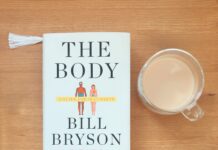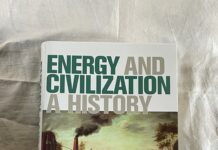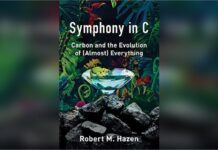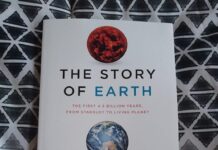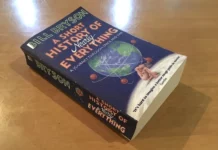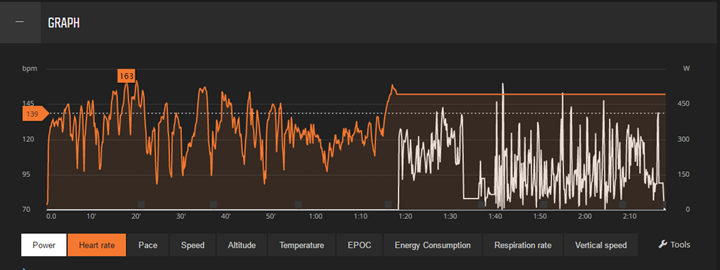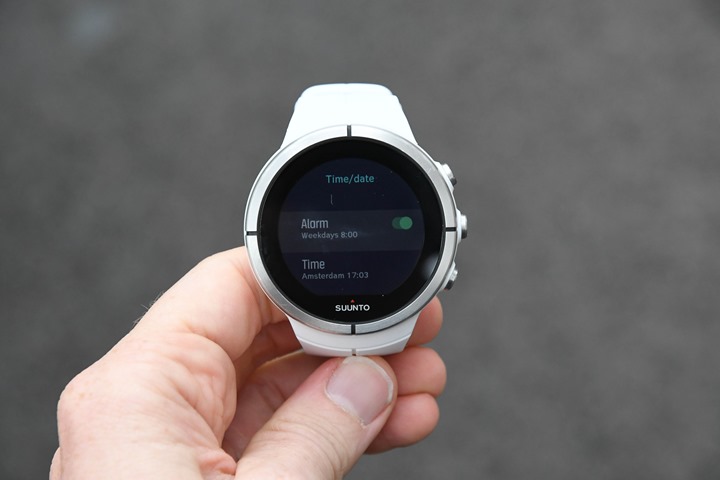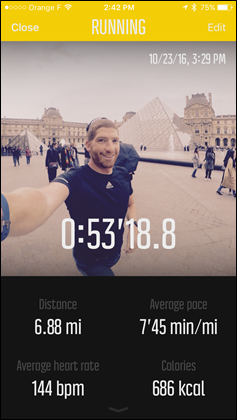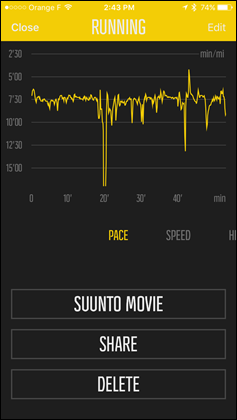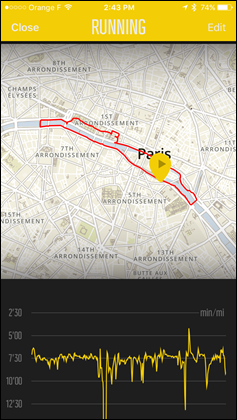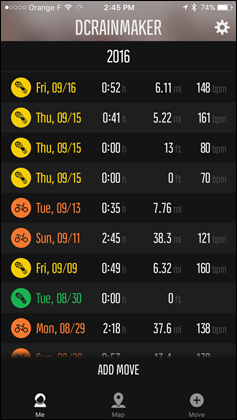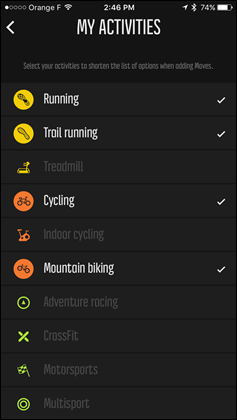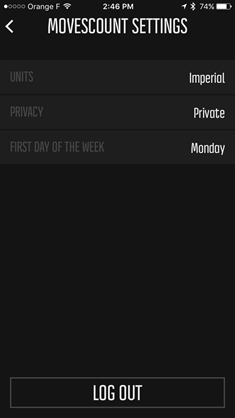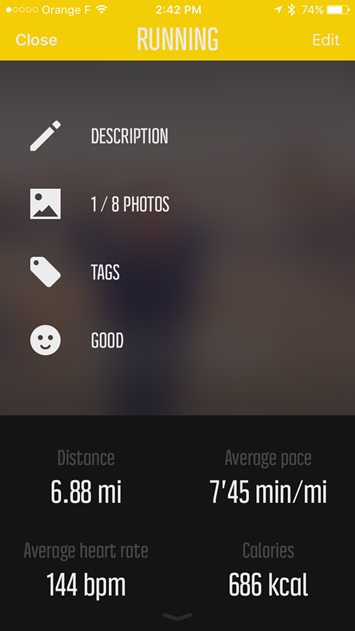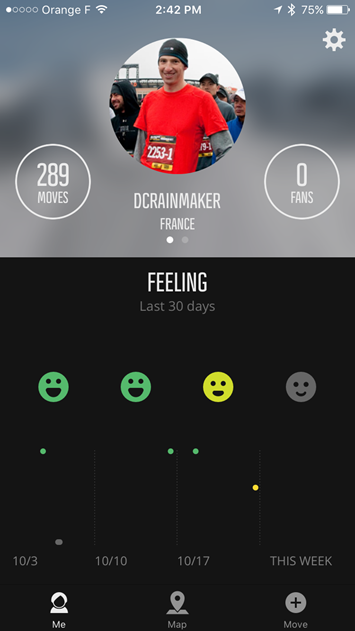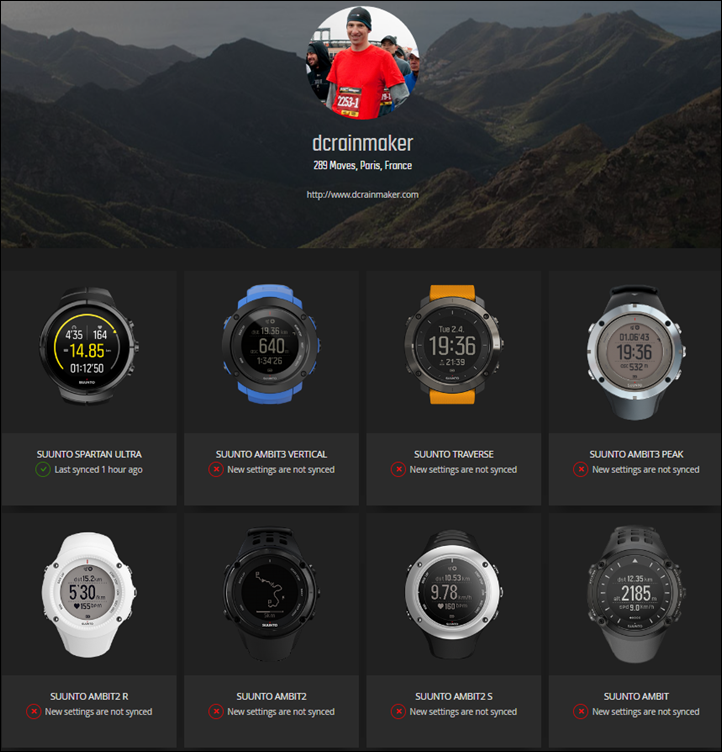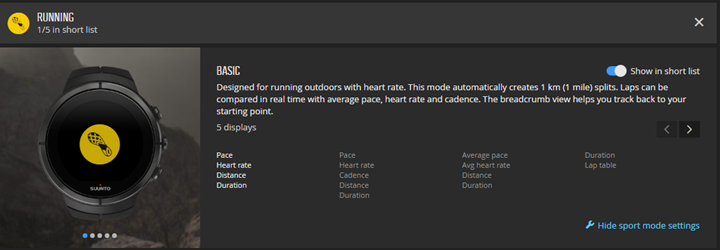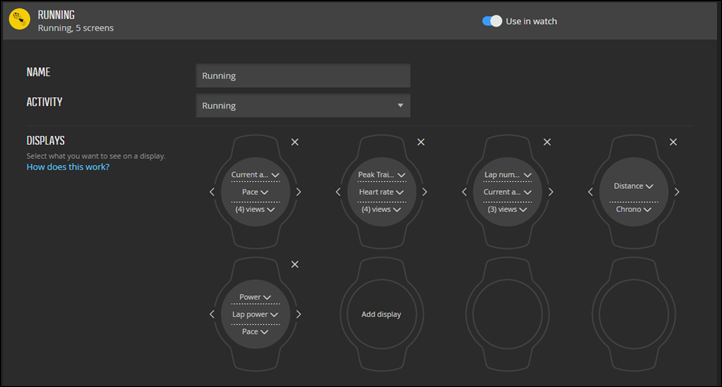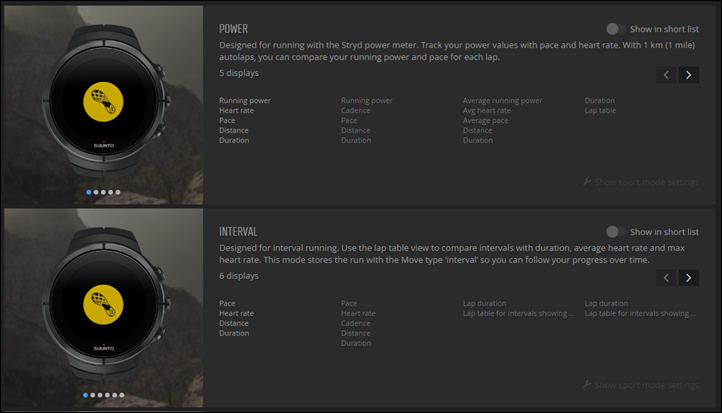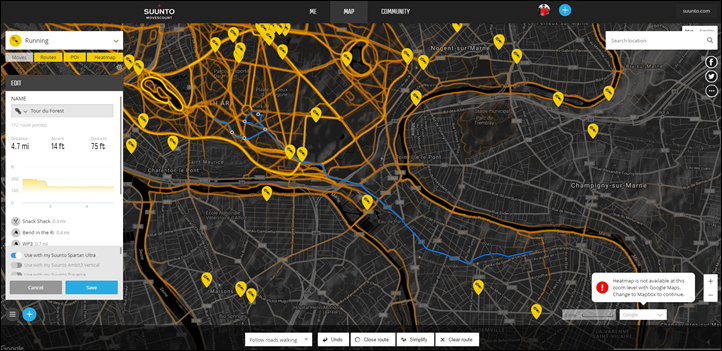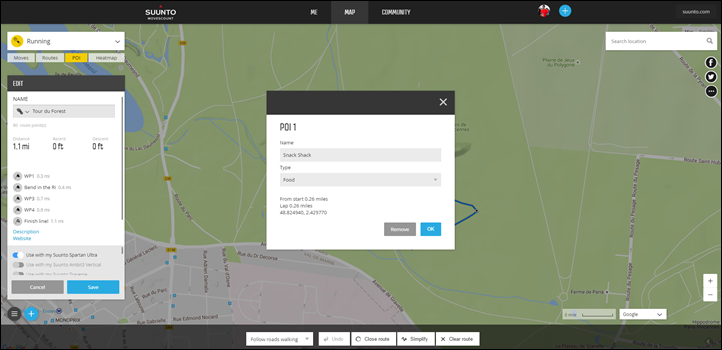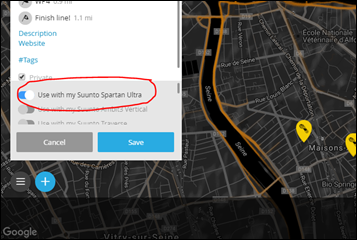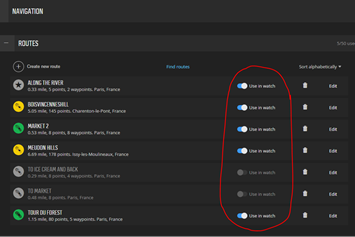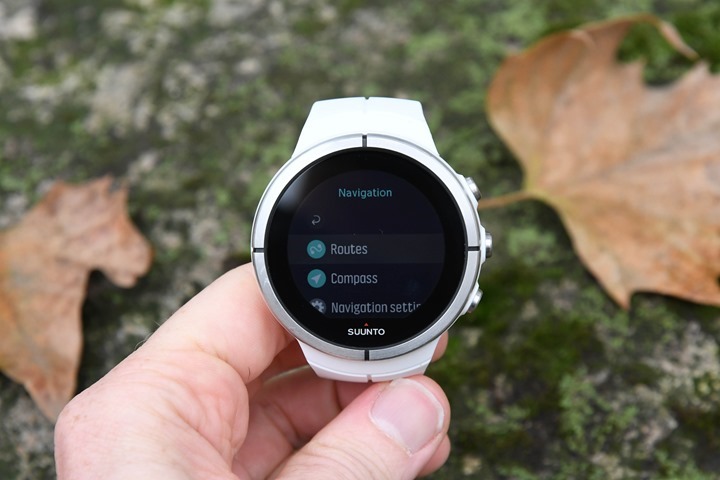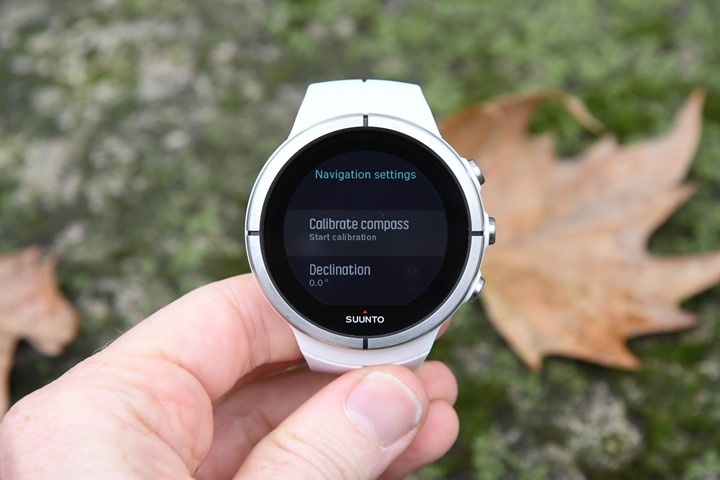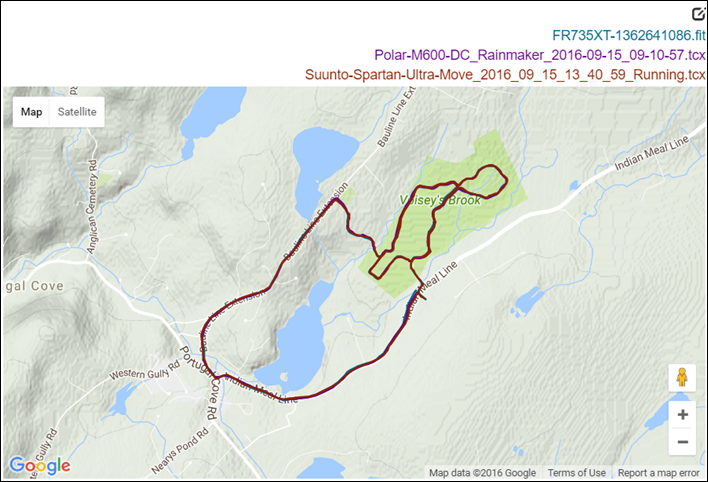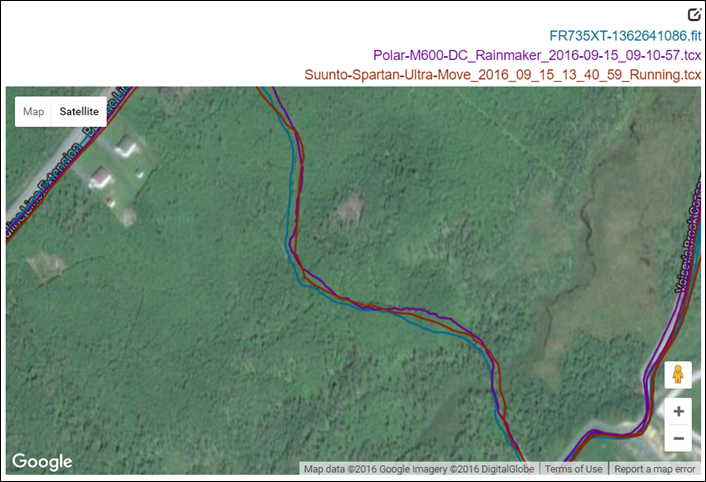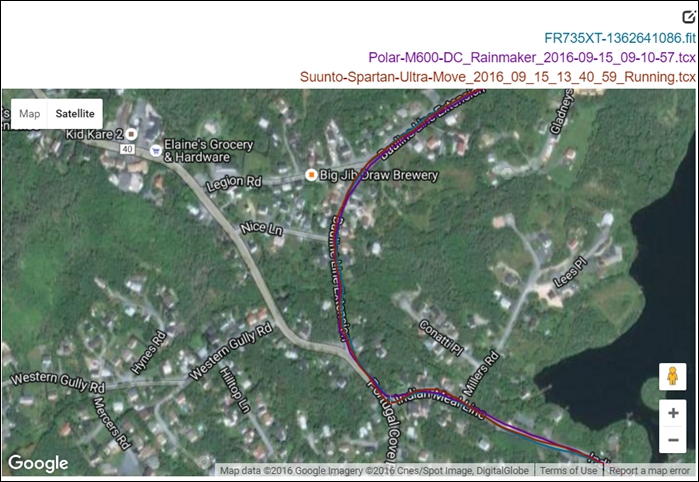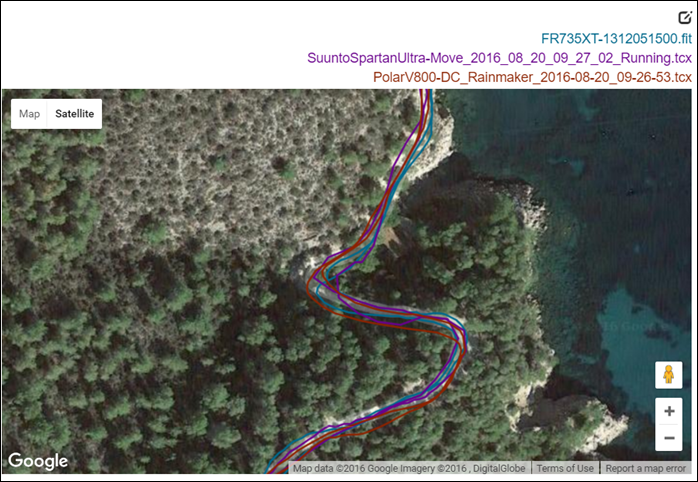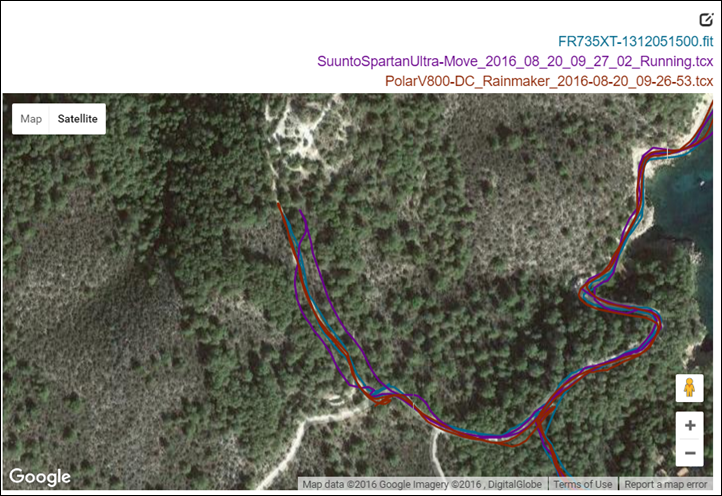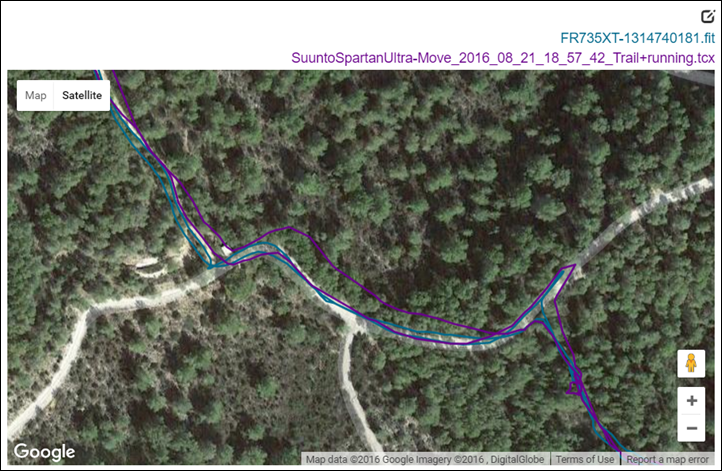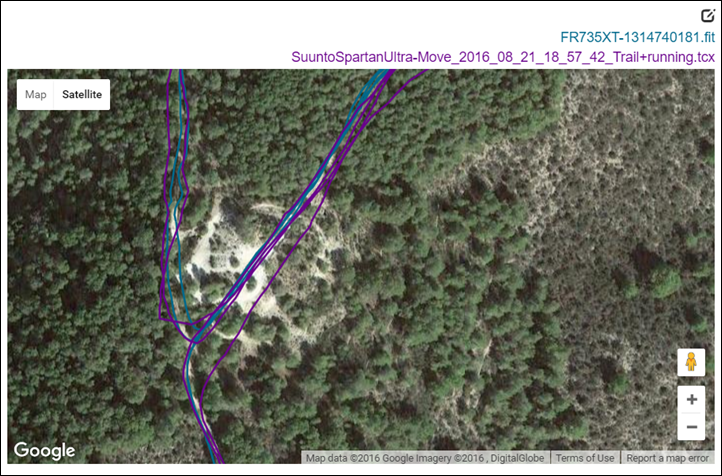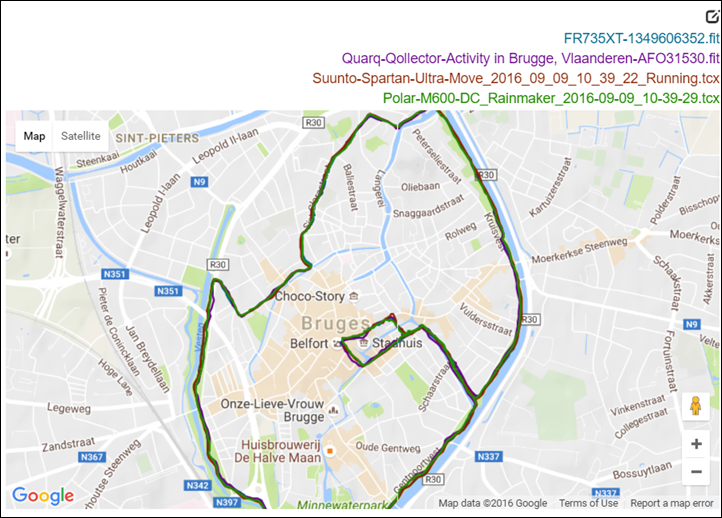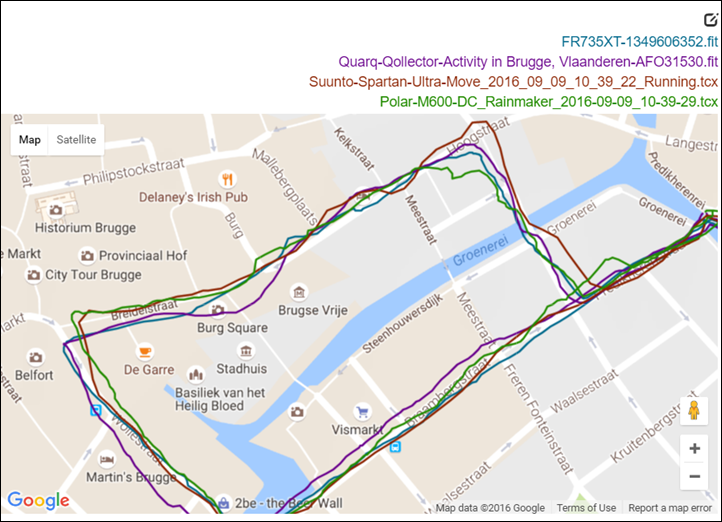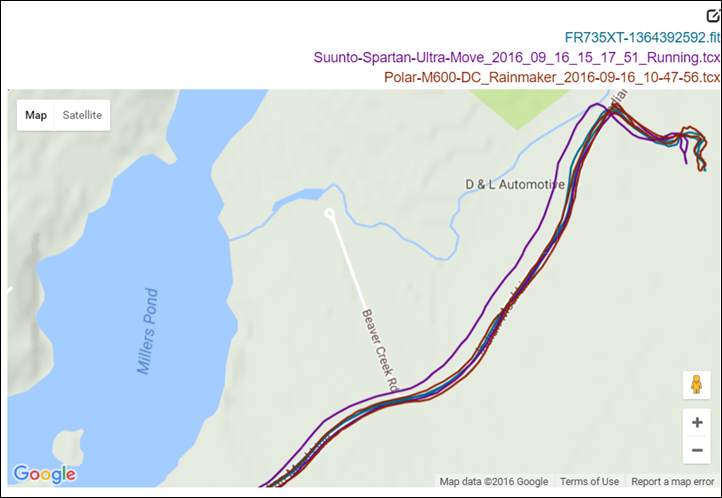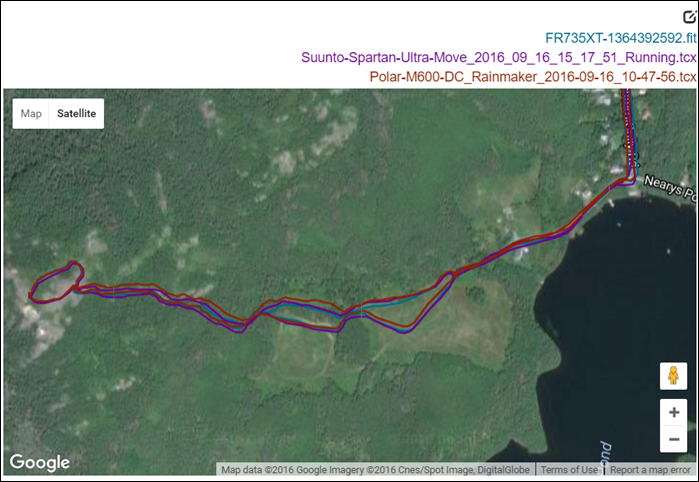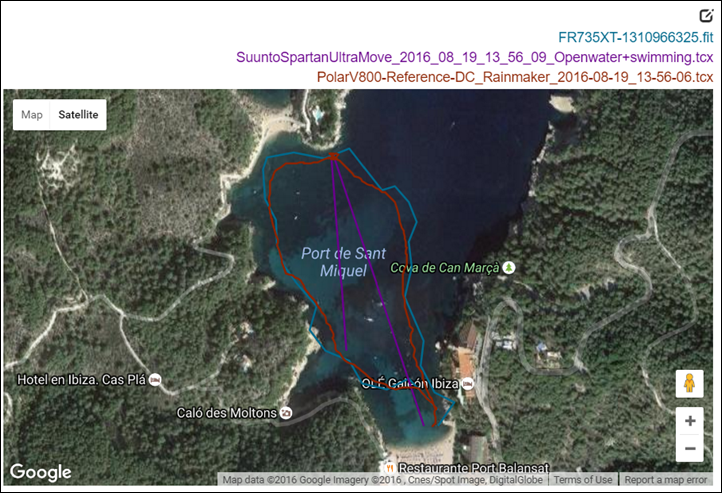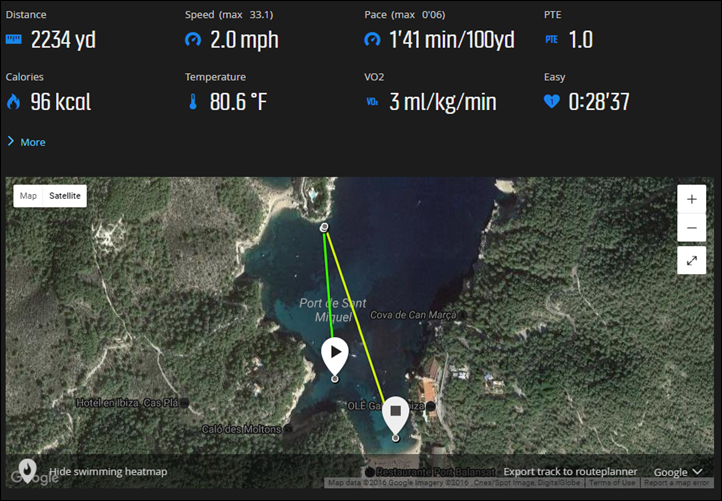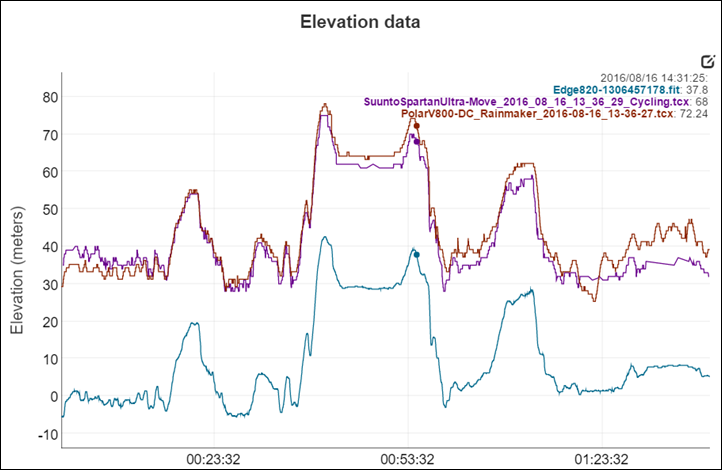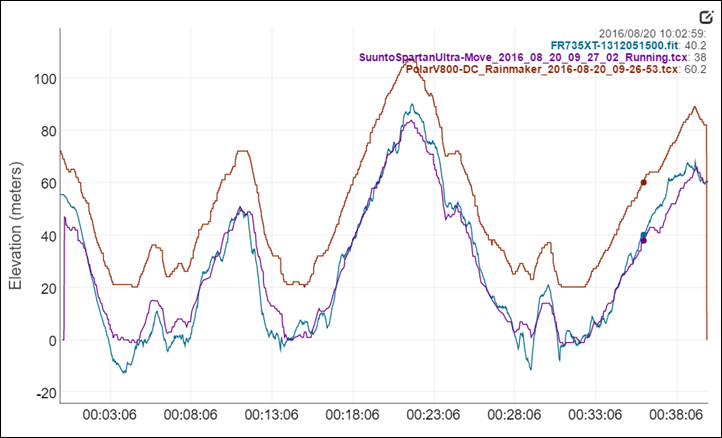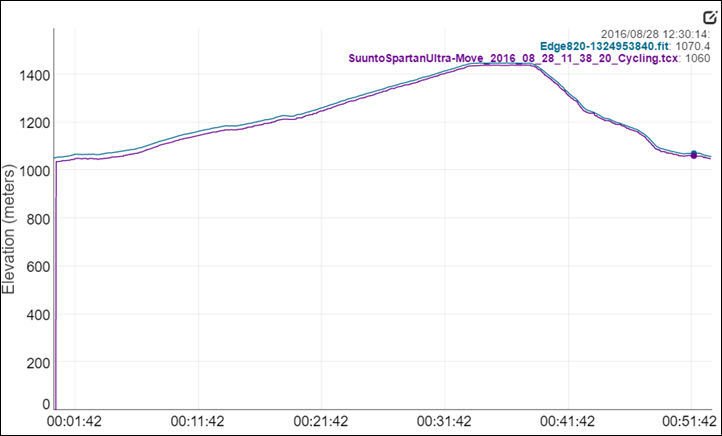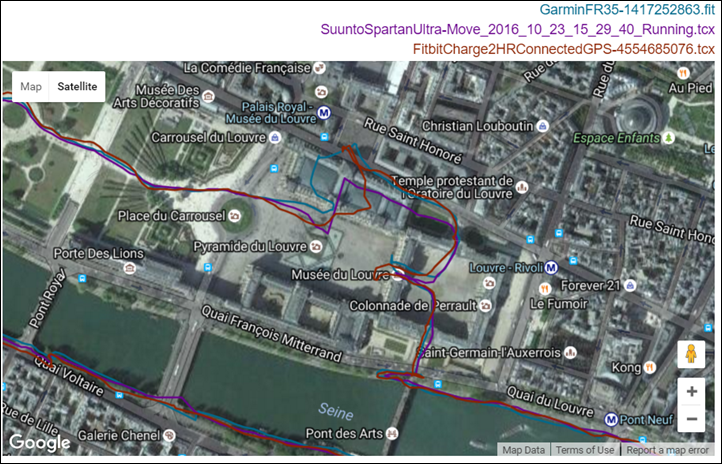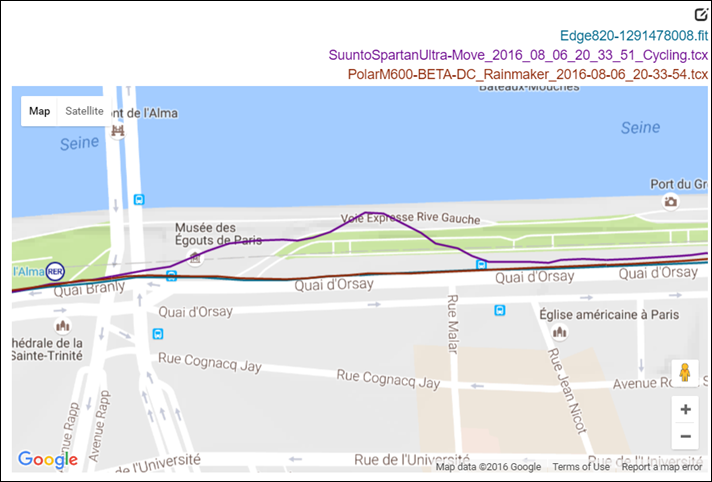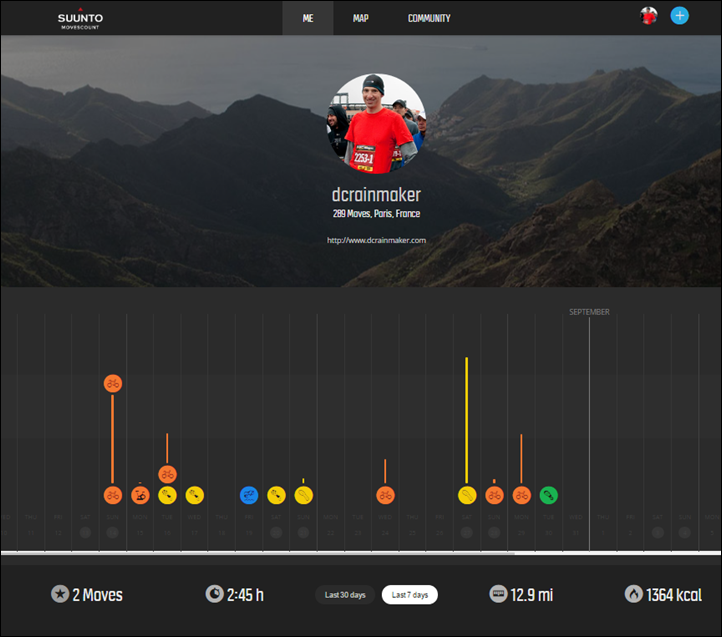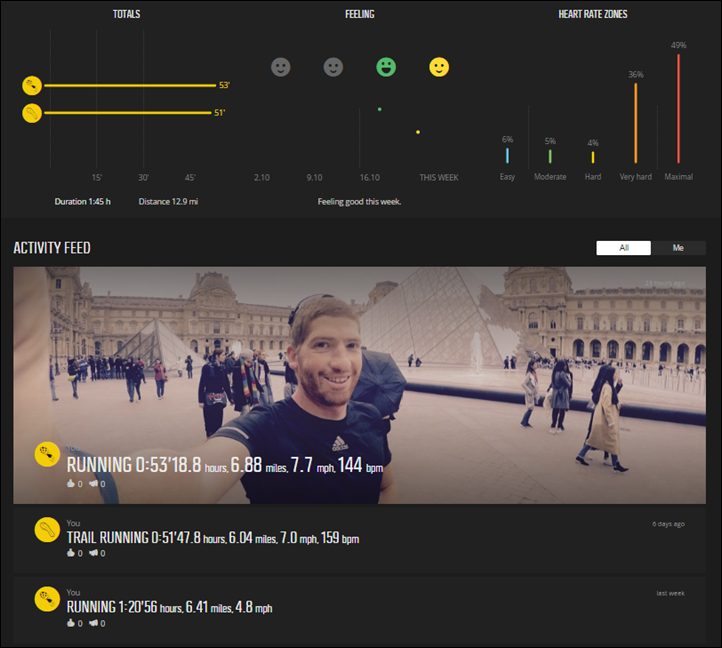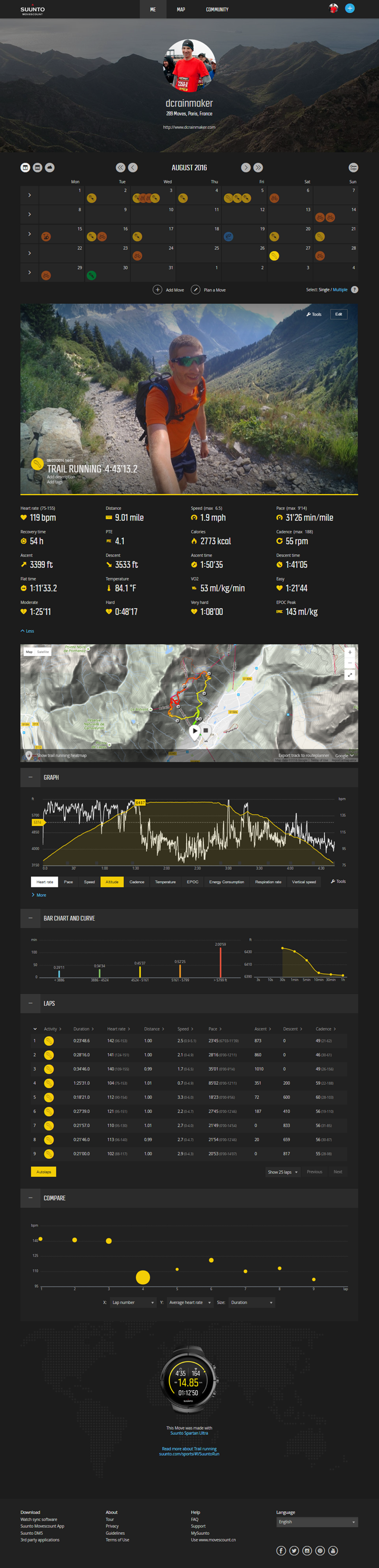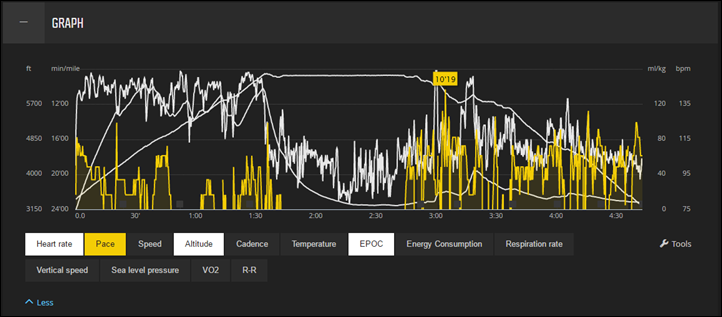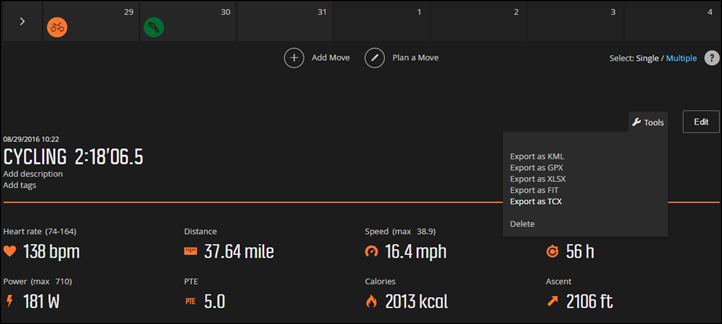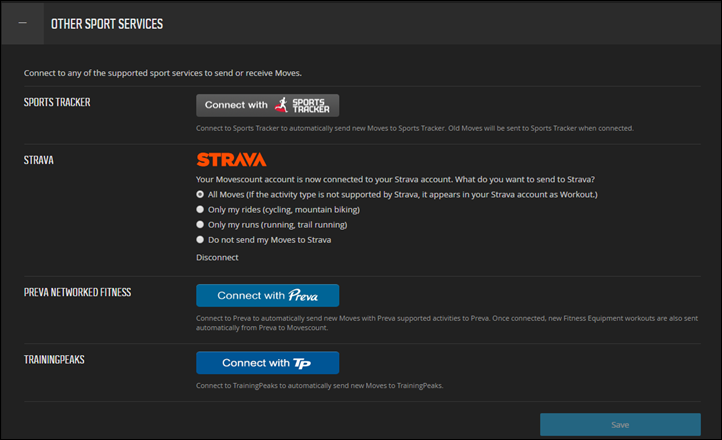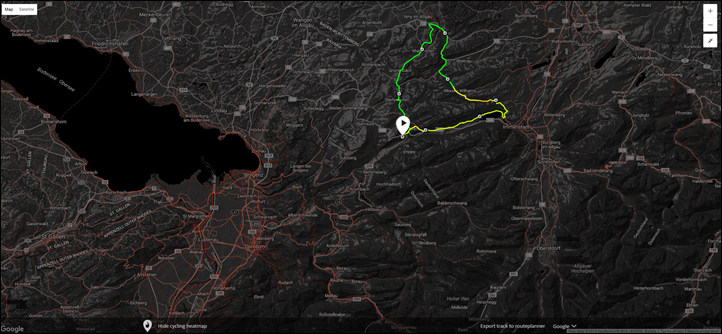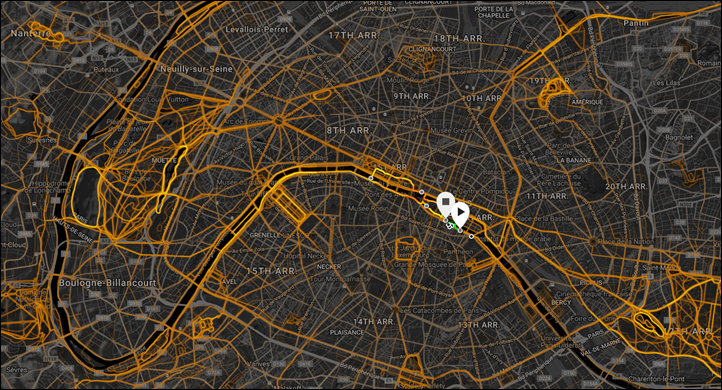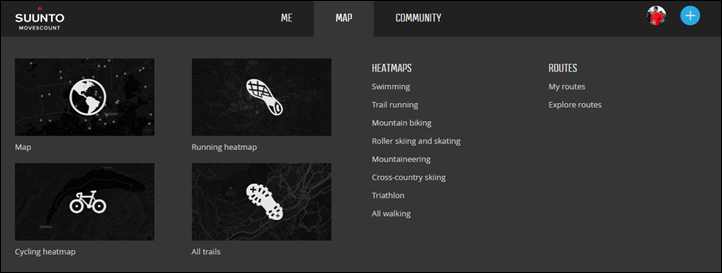It’s been a bit over four months since Suunto started to announce the Spartan series, which contains two watches at present: the Ultra and the Sport. These two watches are set to be the successor models to the rather successful Ambit series, which was a combined multisport and hiking watch. Down the road, Suunto has planned an optical HR version of the Sport edition as well.
While the unit was announced four months ago, it’s been almost exactly three months that I’ve been using and testing the Spartan Ultra. A bit of an unusually long review cycle for me, but sometimes that’s just the way the cookie crumbles. Suunto sent over a production unit for me to try out, after which I’ll send it back like normal (and go out and procure my own through regular retail channels). If you find the post useful, whack the support links at the bottom.
Without further ado, let’s dive into things. The good, the bad, and the ugly…
Unboxing:
What’s that? Word and pictures aren’t your thing? No worries, we can start off with an unboxing video instead:
I normally have unboxing photos, but I’m having a minor issue trying to figure out where on earth they went to. I’ve got them somewhere, and once I do figure out which hard drive (my categorization system is occasionally awesome, today, not so much), I’ll stick them up here. Sorry!
Fear not, the video covers more than my text section normally would. Probably the most notable takeaway is that the charging cable is different from past Suunto products. But that’s not a bad thing. In fact, the cable is much better and as seen in the video around the 3:20 marker, you can even swing it around in circles and it won’t fall off. The old one was fairly finicky.
Size & Weight Comparisons:
So how does it compare to other GPS watches in the same field (hiking/multisport units)? It’s actually pretty similar in a lot of ways.
You can see for example that in terms of width, it’s about the same. For that we’d need to break out the rolling pin, which has been on the DL lately, after sustaining two shattered legs in a fall:
Don’t worry, legs weren’t important for today’s work efforts:
(Left to right: Suunto Ambit3 Peak, Garmin Fenix3 HR, Suunto Spartan Ultra, Suunto Traverse, Polar V800)
And if you compare depth, it’s also in the same ballpark. However keep in mind that in this case, the Fenix3 HR does have that optical HR sensor within it (or rather, extending out of it).
Next if we look at the weights of the units, you’ll see we’re not terribly far off either:
Suunto Spartan Ultra: 77g
Fenix3 HR: 88g
Suunto Traverse: 77g
Polar V800: 81g
Suunto Ambit3 Peak: 86g
Here’s the Spartan Ultra on the scale:
Here’s a gallery of all those, just for fun:
I’d say in many ways it’s pretty similar to the Fenix3 in terms of size, though due to the styling, it looks slightly more ‘plump’, like it’s eaten too many croissants. This isn’t a complaint per se, just an observation.
The Basics:
First up, let’s talk about some of the user interface basics on the watch, before getting into sports modes. As you know, the watch includes a touch screen, which can be used to navigate through the menus. But it also has three buttons on the right side to iterate through menus too.
These three buttons actually act as more than just three buttons though, because in certain scenarios there are long and short presses. For example, long-pressing the middle button is the equivalent of having a back button. Meanwhile, you can also change the default watch face to a few preselected options. At this time you cannot upload and/or create your own watch faces.
The Spartan works by you swiping (or pressing buttons) up/down through the core menu options: Watch Face, Exercise, Navigation, Logbook, Stopwatch, Settings, Training, Recovery, Activity. Here’s a quick shot of all of these core menu areas:
Each of these sections has to varying degrees further menus within them. They are:
Watch Face: You can tap to display different time zones, altitude, or steps
Exercise: This is where you’ll start a workout and choose a sport mode
Navigation: You can load pre-configured routes
Logbook: This is your history, your training log
Settings: For tweaking on-device settings
Training: This shows you recent training volume, by sport activity type
Recovery: This shows you current recovery type for HR-based activities
Activity: This shows you steps & calories taken against your goal for the day
As I mentioned, you can either swipe with your finger, or just press buttons to move through the menu system. No matter which method you use though, it tends to be very slow and laggy. It’s clearly underpowered for the job. Additionally, in the case of touches, it will occasionally miss swipes/touches. I’d say more recently I’m at around 10-15% missed rate. Thus why I tend to mostly just use the buttons.
Here’s a video I shot this summer with the touch screen menu. Nothing has changed since then in terms of speed and/or usability:
Now you may be wondering, what about apps? Unfortunately with the Suunto Spartan series, Suunto did away with apps. There are neither Suunto nor custom apps, as was previously found on the Ambit series. So older apps won’t work with the Spartan series, and there’s no method to create new apps or watch faces. Suunto doesn’t have any published timeframe or plans for when there might be, so it’s a pretty safe bet that’s probably never coming to these editions of Spartan watches.
I’ll cover both the ‘Exercise’, ‘Logbook’, ‘Training’, and ‘Recovery’ options in the next section, so for now let’s skip to the ‘Activity’ section. It’s within here that you’ll see your current steps for the day, as well as your current calories burned for the day.
Note that above both is a halo which indicates your progress towards the goal steps/calories for the day.
What’s odd here though is that unlike every other wearable device on earth, Suunto actually doesn’t display this step data anywhere on their app or Movescount web platform. So you can’t trend this information, or otherwise go back and see what you did yesterday or two months ago. After today, it’s but a fart in the wind – gone.
Next, we’ve got settings. This is where you adjust device specific things on the unit. This includes:
General: Time/Date, Language, Backlight, Tones, Profile information, and Alarm
Connectivity: Pairing Bluetooth Smart sensors & mobile phone app
Outdoor: Barometric altimeter calibration
Navigation: Compass calibration and declination
Notifications (Smartphone): On/Off
Watch Face: Select from 6 watch faces, 9 colors
Airplane mode: On/off
A couple of things to note, for Bluetooth Smart sensors, there is no pairing pool concept. For example, it can only remember one heart rate strap at a time, and while some have said it remembers multiple bike sensors, it doesn’t display that. And in my case, it doesn’t seem to remember them behind the scenes either. There are no visible bike profiles. It can pair to Bluetooth Smart Speed sensors, Cadence sensors, Power Meters, and Heart Rate sensors. Note that it does not support ANT+ sensors of any type.
While I’ve generally had good luck in terms of pairing, I’ve often seen cases where it’ll forget to log data during an activity. Especially in power meters. Or, it’ll log only half the activities data before randomly start/stopping logging halfway through (even when it shows data live on the screen during the activity), such as this:
(The above graph is actually even more interesting because it shows a bug where the unit was apparently only successfully connecting to a single sensor at a time. You’ll see the HR recording died at exactly the same moment the power recording started.)
I’d like to say the above is a rarity, but in reality, it’s actually quite common on the Spartan Ultra. So is cases where things won’t pair despite pairing the day before (and then again the day after). And just looking through my data in the GPS comparison section you’ll see plenty of cases of BLE sensor data that randomly stops or starts midway through an activity.
Within the general tab, you can configure a single alarm, which can be set for one-time use, weekdays, or daily use:
You can also configure ‘dual time’, to display a secondary time zone:
This secondary time zone is then displayed back on the watch face (“11:00 – US”):
On the mobile phone front, the unit currently supports iOS only. However, Android is set to be rolled out any day now. The Movescount app is how you can sync your workouts back to the Movescount web platform (their training log). It also allows you to setup the phone to relay smartphone notifications to the watch:
Upon syncing activities, you can view basic information from them in the mobile app (the website has more detail):
In general the Movescount app is pretty basic. You can tweak some minor settings (like body information), and you can configure which sport profiles sync to the watch. But you can’t change sport mode data field settings, nor can you view things like daily step totals or recovery time.
You can however display your ‘Feeling’ (seen above), which the watch asks of you following each workout you complete (below):
Last but not least on the basics front, is battery life. This is a bit harder to quantify, since it’s based on how often you use it and how you use it. For myself, I always set GPS recording to ‘Best’ (so it burns more battery). And in my case, with using it 3-5 times a week for 1-2 hours each session (plus daily wear), it’s lasting a few weeks, which seems on par with expectations.
That said, folks are seeing battery issues, and Suunto has acknowledged them but doesn’t have a fix yet. In my case, I’m tending to use my unit mostly for sport, and less for daily activity tracking (since the metrics aren’t shown anywhere after that day anyway), and thus my usage pattern may be different. It’s still paired for smartphone notifications though, so I am seeing slight (but normal) battery drain there.
Officially, the unit has the following specs on battery:
GPS-on mode: 26 hours
Standby mode: 15 days
In addition in order to save battery, the Suunto Spartan Ultra will automatically place its screen to sleep if you happen to place it on a table/etc for a period of time. It uses the accelerometers to do this, and will instantly turn back on (under a second) if you pick it up/tap it. Suunto has done this for a while, and it’s a great way to save battery life in cases where you may not be wearing it 24×7.
Sport Use:
Ok, so we’ve covered all the basics in terms of how the unit works, now lets dive into how the sport modes work and actually using it during a workout. First up is that all of your sport mode configuration will happen on Movescount (the website). You can start by picking out your watch from the list of watches that you’ve associated with your account.
In my case, that’s quite a list:
From there you’ll be brought to this page below that allows you to add and then configure sport modes. I’m going to paste the entire massive page, fully expanded out below, so you can see how it looks with every single option. But don’t get too distracted, and be sure to read my explainer text afterwards, as there’s some super important pieces.
Ok, so you saw lots of sport modes, right? And that’s great!
Except one tiny mother-@#$@# detail: You can’t edit/customize your data fields.
No, for real. I’m actually being serious.
Let me make this crystal clear: At this time you cannot customize or edit any of the data fields on a given sport mode. Nor can you create your own sport modes. The data fields are what they are, as Suunto has specified.
Somehow, a functionality that Suunto themselves, Garmin, Polar, and others have had for the better part of a decade was left out of the Spartan Ultra. Here’s what happens when you choose a given sport field:
See those data fields above? That’s it. You can’t change them. What you see above for running is what you get, and what I get. Regardless of whether or not we want those fields or other fields.
As a reminder, this is what it looks like for every other Suunto GPS watch (except the Spartan). It’s the ability to change those fields:
In reality, I should just stop the review at this point and call it done. This one item is single-handily enough reason to not buy this $700 watch.
So what’s Suunto’s plan? Well, the plan was a software update to allow you to customize data fields. That was initially due in September, then October. And then as of last week, that changed:
“We also need to delay the scheduled October 26th update (Sport mode customization, training plans to your watch and more) to later this year. Our team is reviewing the development obstacles related to this and we’ll share more details as soon as we can.”
I don’t know what other people are doing work-wise at Suunto. But I hope that every employee including the lunch staff are working to make data field customization happen…like yesterday.
Now Suunto has made one interesting tweak here to their existing sport modes, which is the ability to have per-sport variants. This is somewhat akin to Garmin’s activity profiles concept on the cycling devices, where you take one umbrella sport (i.e. cycling) and allow data field variants for cycling variations (i.e. mountain biking, road biking, etc…). The idea being that they largely share the same settings, but might have minor differences.
Here’s how that manifests with running for example:
So with all that in mind, let’s head outside and go for run. First thing is navigating to the Exercise menu, then selecting our desired sport. In this case, running:
You’ll notice up top it’ll show whether or not the HR strap is paired (or other sensors), as well as the GPS status.
You can press the down buttons to check options like adding a route to the activity, as well as double-checking the GPS accuracy settings (which in turn impacts battery life). Also, you can specify a duration target (i.e. 40 minutes).
Once ready you’ll press up to get back to that start button, and then either tap the start circle on the screen or the middle button to start the activity. At this point, it’s recording your data:
To iterate through the pre-configured data screens, you can swipe with your finger (or tap the screen) or press the middle button on the right side.
Here’s a look at a few screens during an activity:
Probably the coolest thing on the watch is actually the lap summary page. This allows you to easily and at a glance see your lap information throughout the workout. This is great for interval workouts, or even long distance running to quickly see trends.
It’s funny, Garmin introduced this on their cycling devices years ago, but never on their wearables. It’s nice to see Suunto stick it on the wearables front, as it’s really a great way to glance at lap trends.
Once you’re done with your workout, you’ll press the upper right button to pause the workout. You’ll then press that same button again to end the workout. The unit *requires* you press the button to end the workout for good, which is done to prevent touch screen issues from accidentally ending a workout. Having had such touch screen issues occasionally zap/discard a Garmin touch screen device workout, I’m happy to see this requirement.
Upon completion you’ll be asked for a ‘feeling’, which is later shown on Movescount (the website).
Following that you’ll get a fairly detailed summary of your workout:
And yup, that awesome lap summary screen is here too:
Upon completing all this your workouts will sync to Movescount if your phone is paired via Bluetooth Smart. And if you have 3rd party sites like Strava or Training Peaks configured, it’ll sync to those as well. It usually only takes less than 30 seconds for this to occur for an hour workout.
Navigation:
Next we’ve got navigation with the Spartan Ultra. Now at this time, navigation is pretty basic in terms of functionality. There’s basically only the ability to follow a breadcrumb style trail, as well as to utilize a compass. That’s about it.
I should clarify that by ‘navigation’, I mean routing in some way. By default, every workout with GPS includes the ability to checkout the map, which shows you where you are, and where you’ve been.
Whereas navigation is typically the ability to use some sort of additional logic (usually pre-defined) to go somewhere. Be it somewhere new, or somewhere you previously were. To take advantage of this, you’ll want to start by creating a route on Movescount. You can import a route from a GPS file, a past activity, or you can just create one by connecting dots. Further, you can display heat maps and other people’s saved routes on the same map, to guide you in finding the best route (which is pretty cool):
You can add waypoint markers along the way using the map, along with different symbols:
However, while these waypoint icons/symbols will be shown, the text you created alongside of them will not be shown on the watch at this time. So do keep that in mind.
Once you’ve created a route, you’ll need to activate it in the watch. You can do that from either the route page or the watch settings page. I’ve shown both below with little circle on them:
Next, we’ll head to the watch. Now you’ve got two options here. One is to just navigate without recording anything. To do that we’d open up the general ‘Navigate’ menu area, and then select our route. It’ll show us the route and then our current position on it:
However, most of us want to record where we’ve been. So for that it’s better to go through the Exercise menu, which then allows us to pick a sport. Once that’s done, we can select the down button (or swipe down) to choose our route:
At this point the route is loaded into the unit and we can start our activity as normal. However, you’ll notice on the map page that you’ve now got your route overlaid atop your track:
In terms of where we stand on October 25th, 2016 – this is the full extent of navigation of a route. It doesn’t tell you when you’re off-track, nor does it tell you when you’ve reached your waypoint. It is but a silent breadcrumb trail. That’s it. So you can’t navigate to a waypoint, nor can you create/save waypoints. This whole waypoint concept doesn’t exist here. Nor does track-back, back to start, or anything else.
You can however change which route you’re using, by holding the middle button down for a few seconds, which opens the options menu:
From there you can select a different route to overlay:
As a side note, you can lock the screen by holding the lower right button down for a few seconds (it acts as lap otherwise). Alternatively, you can change to a different sport using multisport mode by holding the upper right button down for a few seconds (it acts as start/stop otherwise).
Finally, as noted earlier, there is the compass. This compass can be accessed through the main menu. Further, there is where you can set the compass calibration.
By using a magnetic compass, you’ll get directional information based on the direction the watch is tilted. Note how below I’ve rotated the unit three different orientations, and received (correctly) three different compass readings:
Suunto says that in November you’ll get “POI Navigation”, which (likely) means you’ll be able to choose a specific waypoint to navigate to. Until then, things are pretty basic.
GPS Accuracy:
Before we get too far into the weeds on GPS accuracy, I want to note a few things that are often misunderstood. First and foremost is GPS chipsets. Many people try and categorize GPS accuracy based on chipset vendors, but that’s rarely correct. The reason is that a host of other things have much bigger GPS accuracy impacts than chipsets these days. Antenna design being one of the biggest. Virtually all ‘poor GPS accuracy’ units on the market in the recent past few years have had issues with antenna design, which specifically talks to the GPS antenna that’s ultimately connected to the GPS chipset to provide it with connectivity to GPS satellites.
Selection of GPS chipsets these days is largely done based on battery demands and components combinations. So if companies can get more features on a single chipset while having minimal battery and/or accuracy impacts, they’ll likely do that. Consumers have demanded GPS watches get smaller and smaller, so companies must get better at managing power (since battery space is minimal). We see companies doing interesting and creative things on battery life, most of which are never seen by consumers. For example, some units will utilize the accelerometer such that if a GPS isn’t moving, it’ll lesson the GPS polling rate (or turn it off entirely). Accelerometer data is virtually ‘free’ in terms of battery requirements, so that’s an easy way to increase battery life in certain situations.
Others will reduce GPS polling rates. Polling rates are impactful, whereas recording rates are rarely impactful for battery life (they save space, but that doesn’t much matter these days). Finally, in order to increase accuracy, companies may implement technologies like GLONASS or WAAS. Neither directly increases accuracy though (many misunderstand this), but rather indirectly increases accuracy by increasing the number of satellites available, so that if you have a situation where the number of satellites is reduced – you still may have decent GPS accuracy. Said differently (with imaginary numbers), if before you had 10 satellites available to you, and then went into a canyon and only had 2 left, you’d have poor accuracy. Whereas now if you had 20 satellites with GLONASS, and you went into that same canyon you might have 6 left, leaving enough for OK accuracy.
In any case, none of that fancy talk matters though if the end resultant is suckville in terms of distance or tracks.
Which, brings us to the Suunto Spartan Ultra’s GPS accuracy levels.
To say that the SSU has variable accuracy, would be an understatement. Over the past 3 months I’ve used it in a wide variety of conditions. Mountains, forests, islands, deserts, cities, oceans, you name it. Been there, done that. Sometimes, it’s good, and other times it’s downright horrendous. Let’s start with the good though.
This was a mixed run: Part path through the forest, part dense trail run, and part roadway run. It’s what happens when I get bored half-way through a run and decide to wander. As you can see, at a high level, everything looks good.
This section here for example is dense forest with a tiny little path that’s not well maintained (or at all). More moose use it than humans. Yet all three watches matched perfectly here.
Same goes for the roadway sections – again, no issues:
Now here’s a bit of a different trail run I did. In this case, all three watches actually tracked the track fairly well during the trees and were pretty darn close to where I was.
But it’s this turnaround point that confuses me. This was actually on a fairly open road with short trees on both sides. It was climbing upwards slightly before I came right back down it. It’s here that the Spartan separated the up/down tracks, and then went offset on both of them. It’s odd because this was arguably the easiest part of the entire run from a tracking standpoint.
This happened again the next day, on a section where I left the trees to run on a dirt road. Here too it diverted without reason, despite nailing the tree portion:
And again, later on in another section of the same run – another easy section:
What’s so weird about it is that in cases where I’d think it’d struggle, it doesn’t. This city run in Bruges being a perfect example where it was just fine for the majority:
All the units seemed to struggle briefly in one block, though each to varying degrees. The Spartan fumbled one turn while nailing another, and each other watch took their own turns screwing up. Albeit all to minor degrees.
But, it’s really the ‘decoupling’ that I see most common, primarily towards the end of the run. Like this simple run here where the Spartan decouples from the roadway and the rest of the units upon return:
Whereas otherwise it was spot-on during this trail run:
Then we’ve got this openwater swim I did. It’s the only openwater swim I did with the unit, and so things may have changed since then. But in short, it was dismal. What’s funny though is that while I was swimming it was actually tracking correctly the entire time until the midpoint. It was nailing it. Yet the map shows something completely different. Let’s start there. Despite having a starting point in the lower right corner for all units (and being above water for said starting point), the Spartan thought I started mid-way through the swim:
Note only that, it somehow only drew/recorded three data points. Again, while I was swimming it was showing me live data just fine though (that matched the other units). And just for backstop, here’s the original Movescount map:
But what was most interesting was what happened at that upper mid-point there. It’s there that I discovered that anytime the unit went underwater for more than just a stroke or two, it’d add about 100-200m to the swim. It was nuts. Note again I haven’t done any openwater swims since, so perhaps something has been fixed there in a firmware update. Nothing specifically for this scenario has been noted in firmware updates though to address this.
As a detour, let’s briefly talk elevation data (via barometric altimeter). I’m only going to briefly talk about it because I really haven’t seen any issues with it. It tracks right alongside other units with barometric altimeters without problem. Here’s a couple of samples. Note that in all these cases I let all three units automatically determine their starting elevations. So in some cases one unit may be offset, though the ups/downs are at least correspondingly correct.
Note below is actually a case where the GPS altimeter of the FR735XT wasn’t horrible for once:
Though there is a minor blip at the start of this activity, where the Spartan requires some 0m values for 13 seconds. I believe this is the only time I saw this.
Next, let’s look at a run from this weekend. It’s a fairly straight-forward affair around the city here. What’s interesting to me though is where it did well, where other units struggled. For example, as I cut through the buildings of the Louvre (three times in fact), it actually nailed it spot-on (better than any other unit):
Those are massive buildings, and in one case I did a u-turn under the building, and it actually got that right. So it can on occasion nail things.
Next, a ride out of the city. In this case, the unit did perfectly for fine for 29K of the ride, except below where out of the middle of nowhere it just shot off to the side.
And that’s really the challenge I’ve found with the Suunto Spartan Ultra – there just isn’t a pattern to where good GPS spots and bad GPS spots are. In cases where I’d think it might struggle, it actually does OK. And yet it perfectly ‘easy’ wide-open spots it just misses the boat entirely.
Some might try and draw parallels to other watches, but I’m not sure that’s valid. For one, it’s actually really hard to find someone that has great/good SSU GPS accuracy across all their activities. I find a lot of people in forums that have either mixed, or bad, GPS accuracy. Whereas with other watches you generally see a ‘healthy’ blend of good/mixed/bad cases. In other words, it’s really hard to find someone with good results across the board.
Suunto themselves do seem to admit this is a problem, noting on this page:
“We have received feedback from some of our users on inconsistent GPS performance of Spartan watches, and have put significant effort into investigating this. Some users have seen highly accurate tracking in whole range of sports, while others have seen problems during even basic activities. This inconsistency had not manifested in our pre-launch testing, and it’s not how the GPS of Spartan should behave. Together with our GPS chip provider, we have now found a bug that is affecting the chip’s performance. We expect to release an update improving the GPS performance and accuracy of the Spartan in November.”
The hard question is knowing whether or not a software fix can address it. Sometimes they can, sometimes they can’t (because the real issues is underlying hardware design). The above note seems to throw blame at the chipset provider, which may very well be the case. Or, it might not be. I truly don’t know, and historically looking at other companies in the space is not a useful indicator. Sometimes companies have been able to address issues, and sometimes not.
For those that wish to dig further though my historical data with the unit, here’s all activities where I had two or more units on me recording at the same time. There were additional activities where only one device was being used, or, as was the case hiking in the Alps, when other devices ran out of @#$#@ battery mid-way through the long day. Grr…
Suunto Spartan Ultra Data
| Date | Workout Type | Data Type | Comparison Link |
|---|---|---|---|
| 4-Aug | Running | GPS/HR | Analyze |
| 6-Aug | Cycling | GPS/HR | Analyze |
| 14-Aug | Cycling | GPS/HR | Analyze |
| 16-Aug | Cycling | GPS/HR | Analyze |
| 19-Aug | Swimming | GPS/HR | Analyze |
| 20-Aug | Running | GPS/HR | Analyze |
| 21-Aug | Running | GPS/HR | Analyze |
| 24-Aug | Cycling | GPS/HR | Analyze |
| 28-Aug | Cycling | GPS/HR | Analyze |
| 29-Aug | Cycling | GPS/HR | Analyze |
| 9-Sep | Running | GPS/HR | Analyze |
| 11-Sep | Cycling | GPS/HR | Analyze |
| 13-Sep | Cycling | GPS/HR | Analyze |
| 15-Sep | Running | GPS/HR | Analyze |
| 16-Sep | Running | GPS/HR | Analyze |
| 18-Sep | Cycling | GPS/HR | Analyze |
| 22-Sep | Running | GPS/HR | Analyze |
| 30-Sep | Cycling | GPS/HR | Analyze |
| 1-Oct | Cycling | GPS/HR | Analyze |
| 5-Oct | Running | GPS/HR | Analyze |
| 16-Oct | Running | GPS/HR | Analyze |
| 18-Oct | Running | GPS/HR | Analyze |
| 23-Oct | Running | GPS/HR | Analyze |
Movescount Site:
Once you’ve completed all of your workout goodness, it ends up on Suunto’s Movescount website. This site is their training log platform, where you can analyze workouts in detail, as well as configure additional settings on your Spartan (which I covered up above in the Sport Settings section).
To begin, you’ll be sitting at your dashboard, which shows your past workouts in one handy little page:
Down below that you’ll see a list of individual activities, as well as your last workout. You can see in this case I used the Suunto Movescount app to upload a photo from that workout, somewhat like Strava. I like this, and it’s something that neither Garmin nor Polar have.
I can then select a given workout to get more information on that specific workout. In this case, a bit of a hike in the Alps. Here’s the full/expanded view of that activity:
As you can see, you can overlay different metrics within the chart, and select which metrics to show and/or not show:
These data metrics will vary depending on what was recorded. In the above, I had a heart rate strap paired, whereas if I had a power meter attached, it’d also display that data as well.
Meanwhile, up top you can export data to files, should you want to share it on other platforms.
Though, Suunto does support sync to Strava and TrainingPeaks natively:
Without question though, my favorite new feature of Movescount is the heatmap. This shows up anywhere you darn well want it to, and allows you to overlay which routes other users are using most commonly onto a map, filtered by the sport activity of your choice. For example, below you can see my route cycling, and then I enabled the heatmap for cycling for this specific area. The darker the red lines, the more popular:
Here’s another example in Paris, this time for running:
What I like about this over what other platforms do, is that I can show this anywhere in the world, versus just a few pre-selected cities. There’s no limitations here, and the fact that I can filter based on sport/activity type is super-useful for finding relevant routes. You can easily get to these and other heatmaps up top from the menu:
Now as much as I like Movescount for some of the analysis pieces, I do find it lacking when it comes to things like creating structured workouts. Though, keep in mind that the Spartan series doesn’t yet support structured workouts or training plans.
Also while Suunto lacks the ability to plot daily activity stats (steps) and sleep tracking, it sounds like there’s more coming down the road later in the year on plotting some of these basics (noted as ‘Rest and Recovery’ on the upcoming plans page). Hopefully even though Suunto isn’t displaying steps after the current day, they’re at least recording them behind the scenes so that data will show up eventually.
Feature Comparison:
So who is the Suunto Spartan Ultra competing against? Honestly, I’m not sure. Yes, in theory they’re competing against the Garmin Fenix3 and Polar V800, but in reality, that’s not much of a competition. As it stands today, the Suunto Spartan Ultra can’t even compete against Suunto’s own two year old Ambit 3 Peak. To illustrate that, I place all four units below in my product comparison tool:
| Function/Feature | Garmin Fenix3 HR | Polar V800 | Suunto Ambit3 Peak | Suunto Spartan Ultra |
|---|---|---|---|---|
| Copyright DC Rainmaker – Updated October 25th, 2016 @ 8:45 amNew Window Expand table for more results | ||||
| Price | $599 | $449 | $499 | $699 |
| Product Announcement Date | Jan 5th, 2016 | Jan 6th, 2014 | July 10th, 2014 | June 7th, 2016 |
| Actual Availability/Shipping Date | February 2016 | May 2014 | Sept 2014 | August 2016 |
| Data Transfer | USB/Bluetooth Smart/WiFi | USB, BLUETOOTH SMART | USB & Bluetooth Smart | USB & Bluetooth Smart |
| Waterproofing | Yes – 100m | Yes – 30m | Yes – 100m | Yes – 100m |
| Battery Life (GPS) | Up to 50hrs in GPS with optical off, about 20-25% less with optical HR on | Up to 50 hours | 50 Hours | 26hrs GPS |
| Recording Interval | 1S OR SMART | 1s | Variable | Variable |
| Satellite Pre-Loading via Computer | Yes | Sorta, predictive but not cached. | Yes | Yes |
| Quick Satellite Reception | Great | Good | Great | Great |
| Alerts | Vibrate/Sound/Visual | Vibrate/Sound/Visual | Sound/Visual | Sound/Visual/Vibrate |
Note, you can create your own comparison charts here within the product comparison tool. This allows you to mix and match any watches I’ve reviewed in one massive chart.
All My Suunto Spartan Videos:
Over the last few months I’ve put together a small flotilla of videos on the Suunto Spartan series. I’ve organized them into a single playlist, which will iterate through each video of awesomeness below. One after another. Simply sit back, grab an oversized chocolate bar, and enjoy:
If and when I create more videos, they’ll automatically show up in the above list. Also, you can simply subscribe to my YouTube channel here, which means you’ll get notified of new goodness instantly.
Wrap-up:
I’ll be honest, I don’t get it.
Not so much the watch actually, but rather, how Suunto got themselves into this pickle. Someone at the company must have pushed for this watch to ship by a given timetable, hell or high water. And unfortunately, it ended up being hellish high water.
Simply put: The watch should have never shipped in this state. Not back in August, not now, and probably not even in January or March 2017.
I had hoped that by late September, which was Suunto’s first major software update for the Spartan Ultra, that they’d have ‘caught up’. But now we sit here in late October, and the update content has dwindled, and key updates pushed further. If we look at their published schedule, it’s all about catch-up. Virtually every single feature listed is about ‘catching up’ to their own watch from two plus years ago. Heck, their own watch from 4 years ago with the original Ambit.
By every objective measure, this watch has less features than every watch Suunto has ever made in the segment, yet costs more. It also works more poorly than every multisport watch they’ve ever made.
As I said, I don’t get it.
Suunto has always prided itself on delivering stable and reliable releases for years. Even when they were behind the curve on features, you could at least count on it being a solid and reliable device. Accurate, versatile, and customizable. But it’s no longer possible to say that. Undoubtedly by the time Suunto releases all the planned updates, competitors will be not one, but two or three steps ahead.
Hopefully, with their announcement of using Valencell for the upcoming Suunto Spartan Sport edition with optical heart rate, they’ll find their way again. That would legitimately give Suunto an edge on accuracy in the optical HR realm. Until then, it’s going to be a hard push forward.
Found this review useful? Or just wanna save a bundle of cash? Here’s how:
Hopefully you found this review useful. At the end of the day, I’m an athlete just like you looking for the most detail possible on a new purchase – so my review is written from the standpoint of how I used the device. The reviews generally take a lot of hours to put together, so it’s a fair bit of work (and labor of love). As you probably noticed by looking below, I also take time to answer all the questions posted in the comments – and there’s quite a bit of detail in there as well.
I’ve partnered with Clever Training to offer all DC Rainmaker readers an exclusive 10% discount across the board on all products (except clearance items). You can pickup the Suunto Spartan Ultra variants below. Then receive 10% off of everything in your cart by adding code DCR10MHD at checkout. By doing so, you not only support the site (and all the work I do here) – but you also get a sweet discount. And, since this item is more than $75, you get free US shipping as well.
Suunto Spartan Ultra (click drop-down for all variants)
Additionally, you can also use Amazon to purchase the Suunto Spartan and accessories (though, no discount). Or, anything else you pickup on Amazon helps support the site as well (socks, laundry detergent, cowbells). If you’re outside the US, I’ve got links to all of the major individual country Amazon stores on the sidebar towards the top.
Thanks for reading! And as always, feel free to post comments or questions in the comments section below, I’ll be happy to try and answer them!